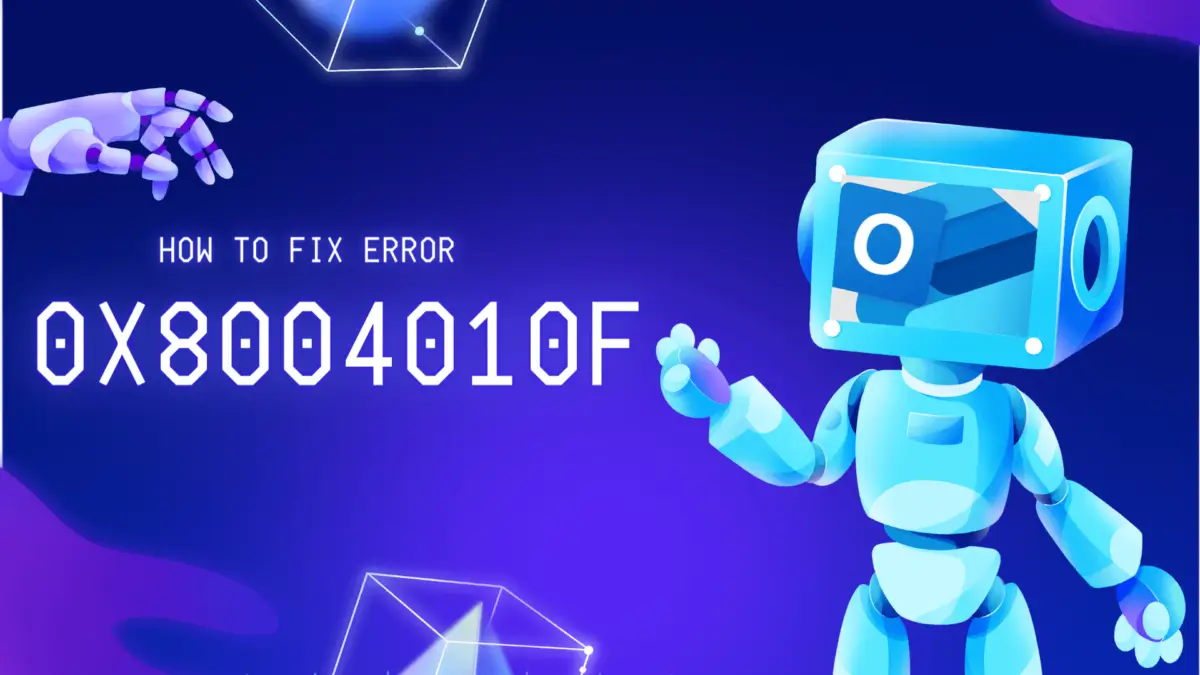No More 0x8004010F Issue: Send & Receive Emails Smoothly
Are you staring at that cryptic error message in Outlook – the one with the menacing “0x8004010F” code staring back? Don’t worry, you’re not alone. This little gremlin has haunted countless email users, throwing wrenches into our communication machinery and leaving us scrambling for solutions. In this guide, we’ll become email-wielding MacGyvers, crafting DIY solutions to banish the 0x8004010F beast.
So, grab your metaphorical wrench, fire up Outlook, and prepare to reclaim your email throne. By the end of this guide, you’ll be vanquishing 0x8004010F errors like a seasoned email samurai, leaving them whimpering in the digital dust.
0x8004010F Error: Common Causes
Before we dive into the trenches, let’s understand our enemy. This error essentially screams, “Outlook data file: Access denied!” It’s like a bouncer at a digital nightclub rejecting your perfectly valid email address as fake ID. The consequences? Emails not sending, receiving, or syncing? Check. Productivity grinding to a halt? You bet. Frustration reaching epic proportions? Absolutely.
- Corrupted Profile: Sometimes, your Outlook profile, which stores your settings and data, gets corrupted, throwing a wrench in the email works.
- Inaccessible Data File: The files where your emails are stored (PST or OST) can become inaccessible due to disk errors, antivirus conflicts, or file issues.
- Network Woes: If your internet connection is unstable or your email server is having hiccups, sending and receiving emails can become a bumpy ride.
- Outdated Software: Using an outdated version of Outlook can introduce compatibility issues and bugs, leading to the error.
How to Fix 0x8004010F Error?
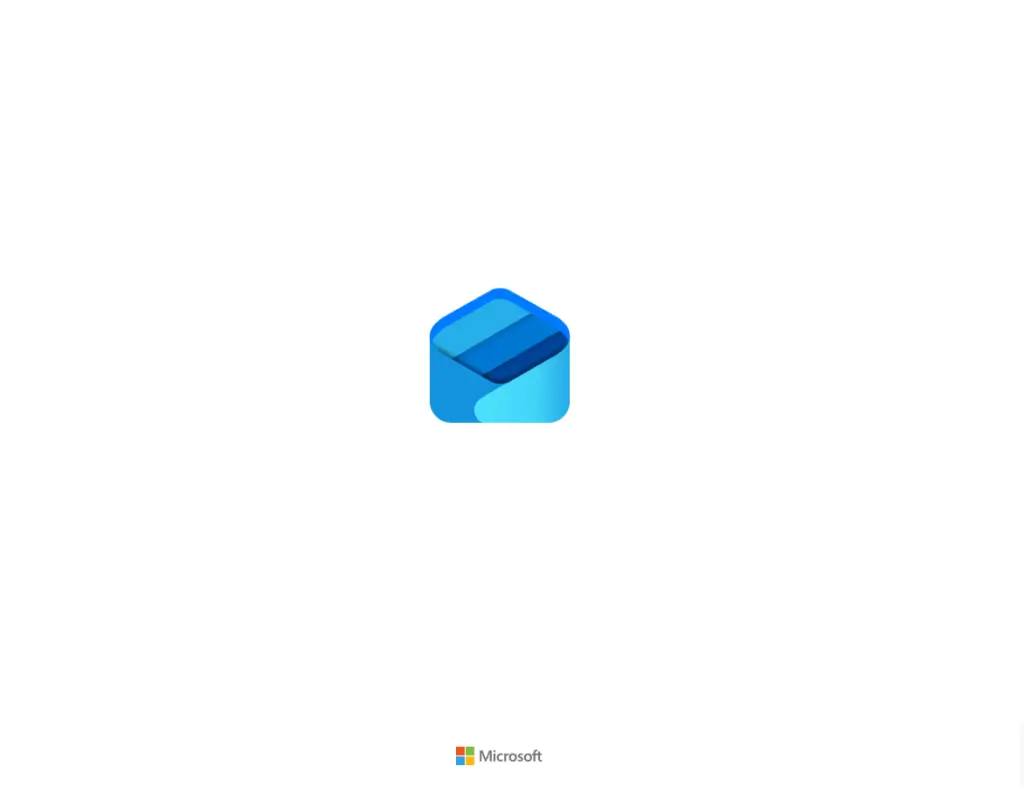
Now, for the good stuff – the solutions! Don’t worry, we’ll start with the simplest fixes and work our way up:
1. Restart and Refresh: First things first, a simple restart can often work wonders. Close Outlook, reboot your computer, and relaunch your email client. Sometimes, a fresh start is all it takes.
2. Check Your Connection: Ensure your internet connection is stable and functioning properly. Run a quick internet speed test and if anything seems amiss, contact your internet service provider.
3. Repair Your Profile: Outlook has a built-in tool to repair your profile. Head to File > Account Settings > Account Settings > Your Account > Data Files > Open Folder. Locate your Outlook data file (PST or OST) and right-click it, selecting Repair. Follow the on-screen instructions and hope for the best!
4. Create a New Profile: If repairing doesn’t work, creating a new profile with a fresh data file could be the answer. Head to Control Panel > Mail (Microsoft Outlook 2016/2013) > Show Profiles. Click Add and follow the steps to set up a new profile. Configure your email accounts and try sending and receiving emails again.
5. Update Outlook: Make sure you’re using the latest version of Outlook. Outdated versions can harbor bugs and compatibility issues, so download and install any available updates.
6. Seek Expert Help: If none of the above work, consulting with a technician or contacting Microsoft support might be necessary. They have access to more advanced tools and diagnostics to pinpoint the exact cause and recommend the best solution.
Why to Fix 0x8004010F Error
Fixing the 0x8004010F error isn’t just about getting back to sending and receiving emails. It’s about reclaiming your productivity, your sanity, and your connection to the world. A functional email client is essential for work, communication, and staying in touch with loved ones. So, don’t let this error hold you back – banish it and get back to doing what you do best!
Best Practices for Keeping the Error at Bay
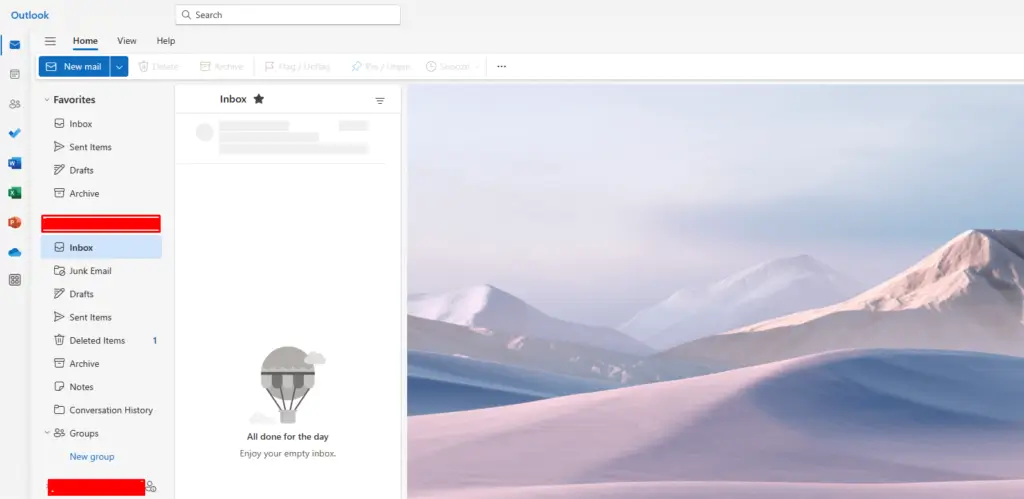
Prevention is always better than cure, so here are some best practices to keep the 0x8004010F error at bay:
- Regularly Back Up Your Data: Regularly back up your Outlook data files to a separate location to protect yourself from data loss due to file corruption or disk errors.
- Update Your Software: Keep Outlook and your operating system up-to-date with the latest security patches and bug fixes.
- Scan for Malware: Regularly scan your computer for malware and viruses, as they can sometimes interfere with Outlook’s functionality.
- Close Outlook Properly: Don’t just force-quit Outlook. Always close it properly to avoid corrupting your data files.
By following these tips, you can minimize the risk of encountering the 0x8004010F error and enjoy a smooth, uninterrupted email experience.
Reclaim Your Outlook & Email Freedom
Remember, conquering tech hiccups like the 0x8004010F error is a journey, not a destination. Stay calm, try the solutions provided, and don’t hesitate to seek help if needed. With a little patience and perseverance, you’ll be back to emailing bliss in no time!